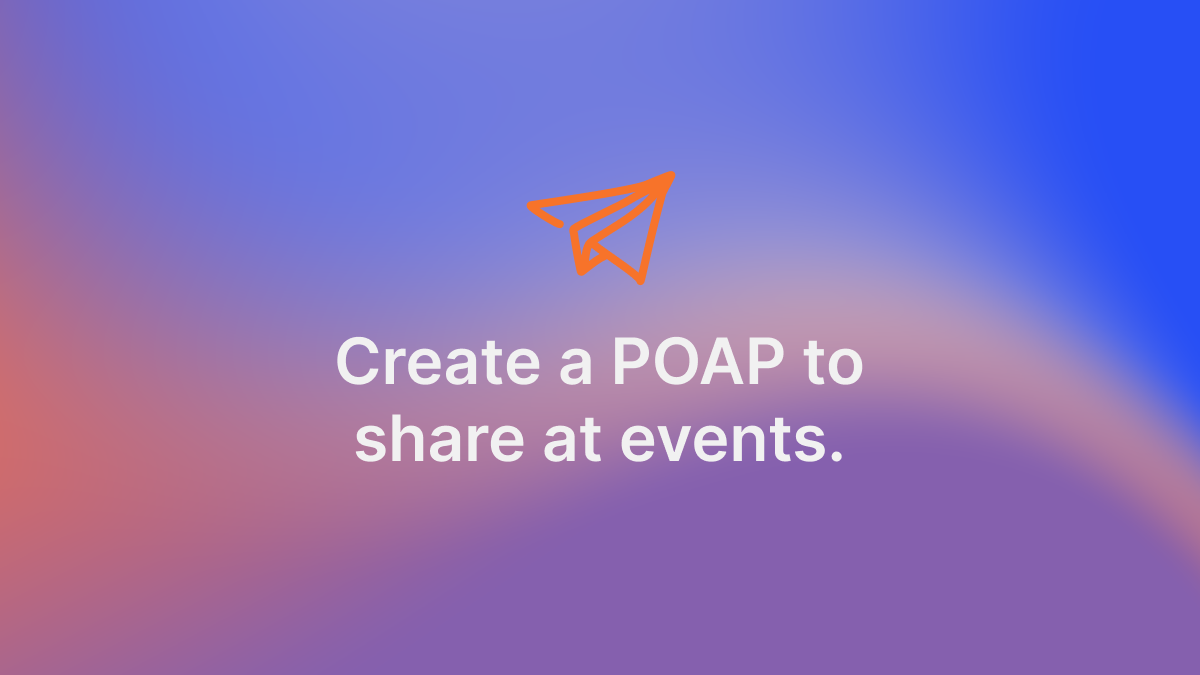
Creating a POAP in WeLook for sharing contact details
‘Met me at ETH Denver’ made easy.
POAP (proof-of-attendance-protocol) tokens have a wide range of use cases from minting a memory, to issuing an event specific credential (which can be used for token-gating or offers at the event or at a later date), or sharing contact details.
I’ve been to many Ethereum and blockchain ecosystem events where sharing contact details normally goes like this:
- “Let’s keep in touch…”
- “Great, do you use Discord, Telegram, Twitter or Email?”
- “Errrr…” (wracks brain for the easiest sharing app)
Post-event, I spend at least a few days tracking down messages across all the different channels I’ve given out, trying to remember which of my new contacts came from ETH Denver, and who of the people I met, I gave my email to without getting theirs.
This year, the team and I decided we’d save ourselves the stress and instead create contactable POAPs in WeLook.
In 5 easy steps, you can create a web3-native contact card where anyone can send you a Mailchain message using your ENS name, ethereum address or Mailchain name. What’s more, you’ll have an ETHDenver 2023 list of all the people you met.
Why WeLook? WeLook is a very easy-to-use web3 social profile platform. It lets you hold your ETHDenver tickets, NFTs for token-gated experiences at the #BUIDLathon, and POAPs all in one place.
Step 1: Create a ‘You’ve met me’ POAP in WeLook
Navigate to ‘Home’ in WeLook. Select ‘Create a new POAP’ and choose the ‘You’ve met me’ template on the next screen.
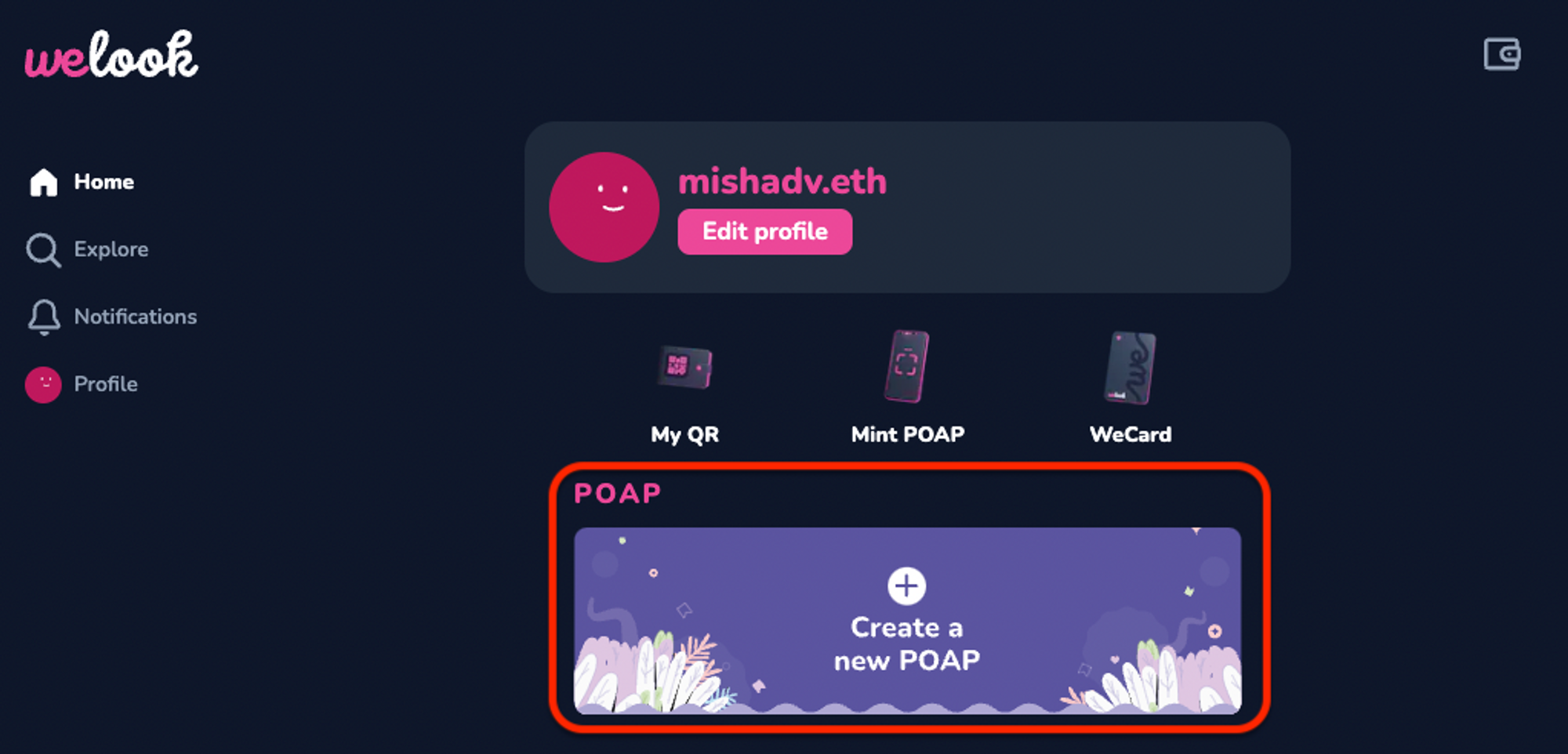
Step 2: Add a Mailchain mailto link into the description with your preferred address
https://app.mailchain.com/mailto:[ENS/Unstoppable/Mailchain]@Mailchain
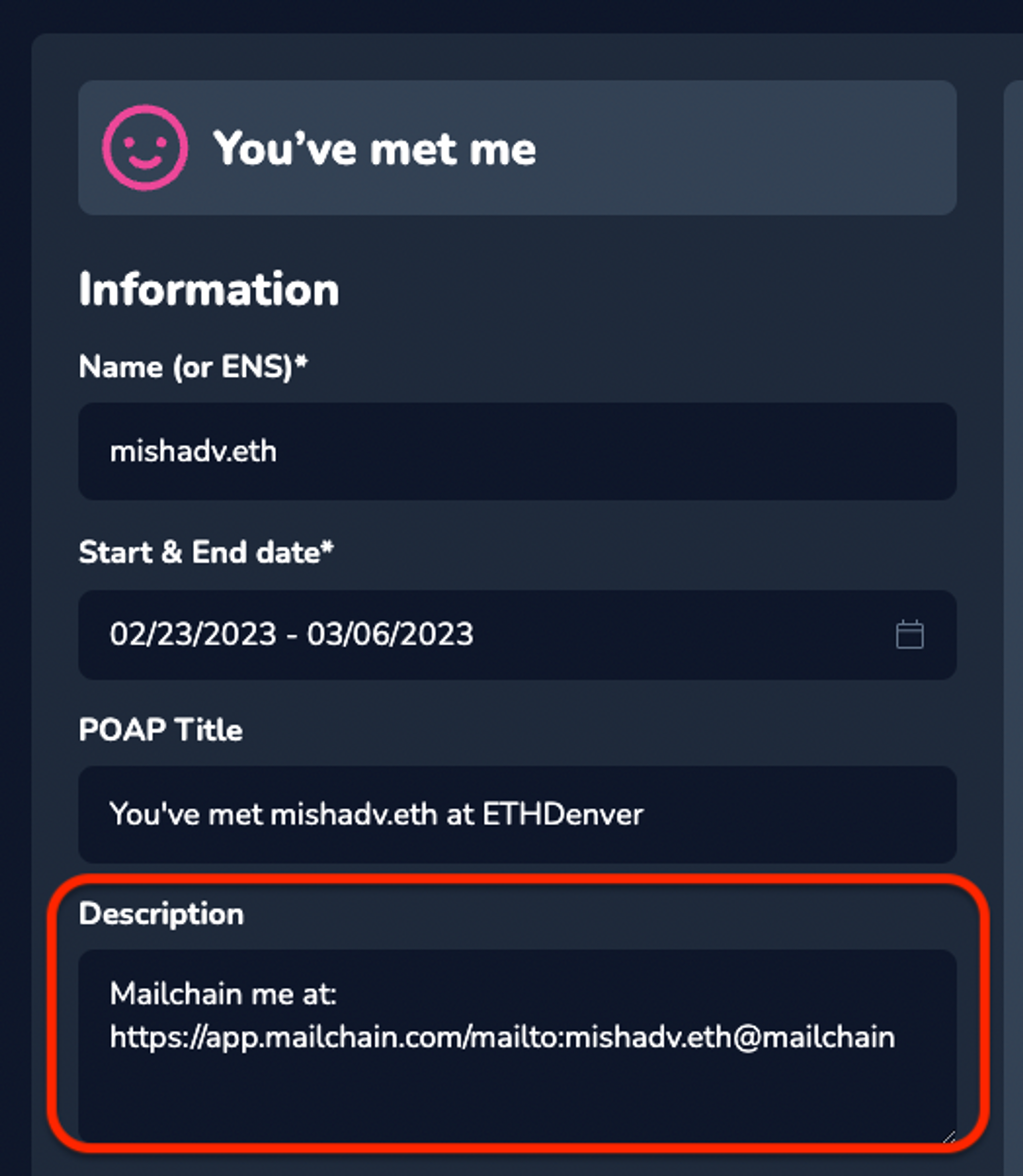
You can also add:
Add in your subject line using ?subject=
e.g. ?subject=We%20met%20at%20EthDenver!
You can also CC and BCC in other Mailchain contacts too! Just add:
?cc=[ENS/Unstoppable/Mailchain]@Mailchain
&bcc=[ENS/Unstoppable/Mailchain]@Mailchain
Step 3: Submit POAP for review

Step 4: Open WeLook confirmation email on your mobile and add WeLook to home screen
WeLook have a great pop up on mobile that makes it easy to add WeLook to your home screen and keep everything accessible.

Step 5: Sign in to WeLook via the home screen and click ‘Dispense’

Now you have an eaily accessible QR code for all those times people ask ‘which channel do you want me to message you on?’; Letting everyone contact you via your ENS name or ethereum address, and automatically saving you a list of all the people you met.
For those that met you, they can simply click the link in your ‘Met me’ POAP and it will open an auto-filled messsage in the Mailchain app in-browser.

Tip: Mailchain on mobile browser keeps you logged in, so bookmarking the app makes this even easier.
Meet the writer


